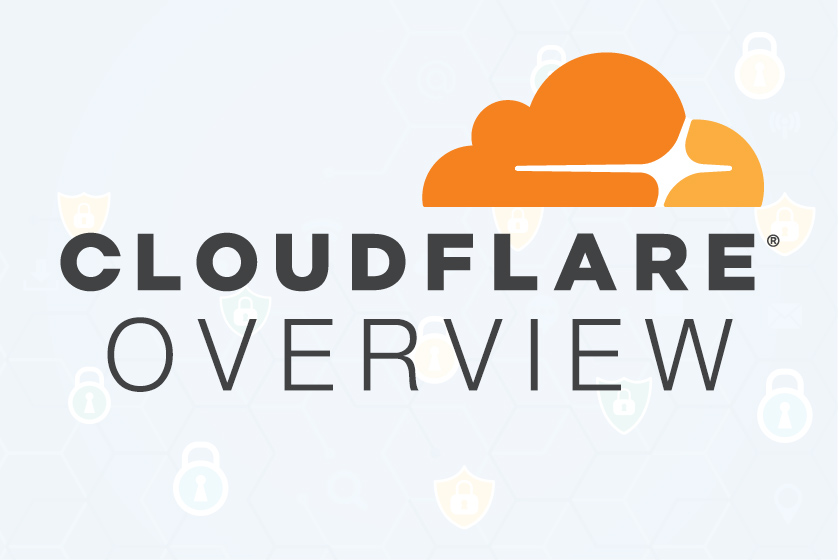
Cloudflare is a free service, with upgrade options, to help accelerate and secure or harden your website. In slightly more technical terms, Cloudflare provides a content delivery network, Internet security services and distributed domain name server service, acting as a proxy between your site’s visitors and hosting provider.
- What is Cloudflare?
- How to Create a Free Cloudflare Account
- How to Setup a Subdomain on Cloudflare
- Cloudflare DDoS Prevention – Under Attack Mode
- SSL (Secure Socket Layer) Configuration
- Cloudflare DNS Alternatives
What is Cloudflare?
Cloudflare is a growing global network and infrastructure providing services to over 6 million websites (at the time of this writing). In short, Cloudflare helps secure websites and improve performance to millions of people around the world.
For anyone looking to explore the benefits of using Cloudflare, they offer a Free plan which is great for personal websites and blogs.
How to Create a Free Cloudflare Account
Creating your Free Cloudflare account is easy and takes less than 5 minutes. On the signup page you’ll first be required to enter your email address and desired password to continue the setup process.
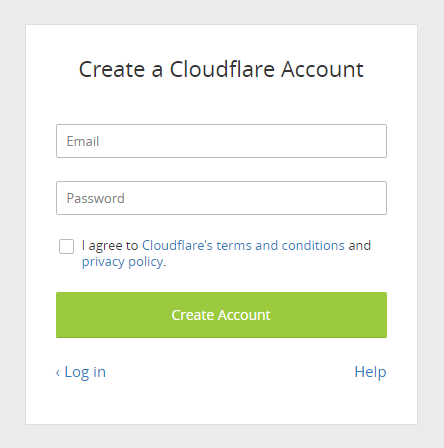
After providing your email address, password and clicking the Create Account button, you’ll be redirected to the Getting Started setup wizard. This page will require you to enter your domain so Cloudflare can scan your domain for your domain’s existing DNS records. During the scan, a quick explainer vide will play. Once the scan has completed, click the Continue button.
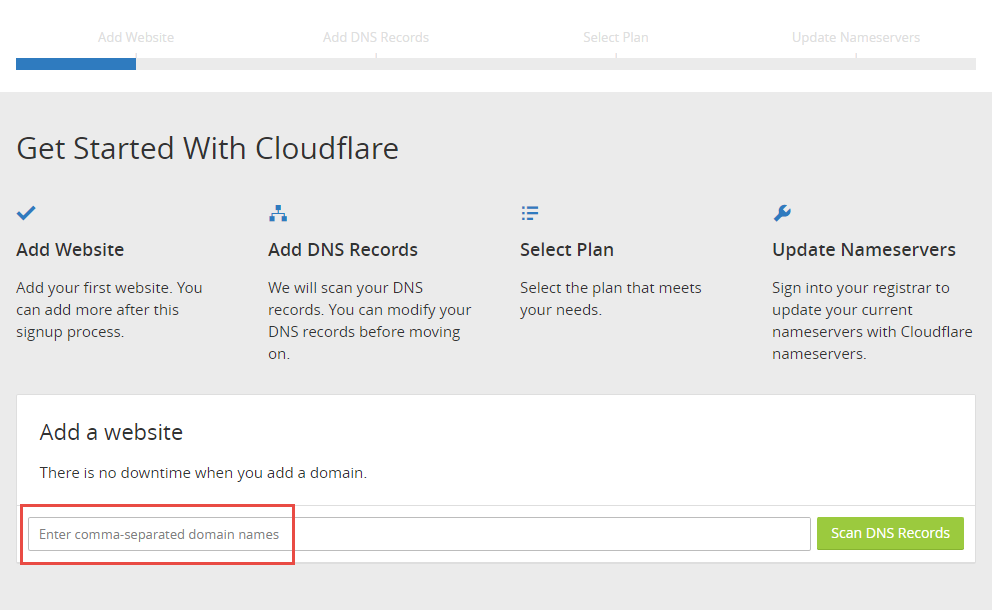
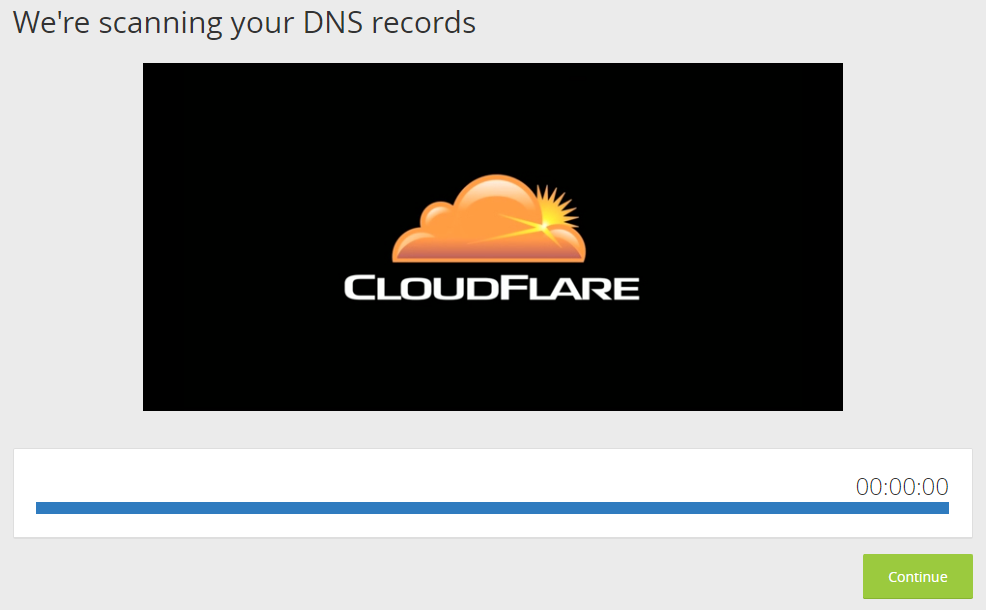
After clicking the Continue button, you’ll be redirects to the DNS Records page for the domain you entered in the previous step for the scan. Settings on this page are very important. The orange Cloudflare icon means that status is enabled for a particular record. A grey Cloudflare icon means that status is disabled.
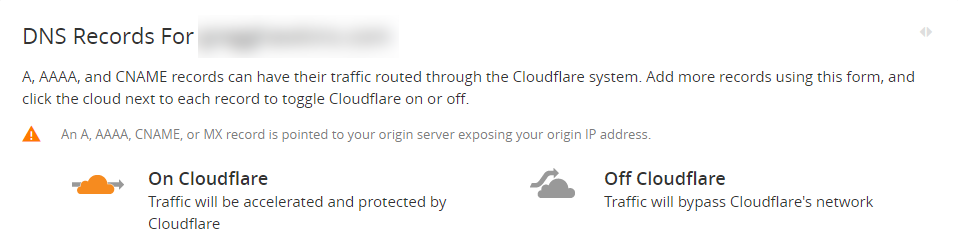
Below that top section of the DNS Records page, you’ll see the DNS Records Cloudflare identified during its scan. By default, Cloudflare will enable two of the records by default (identified by the Orange cloud). The A Record on your domain, which points to your server’s shared IP address. And the CNAME Record, which maps an alias name to a true or canonical domain name. In this example, the CNAME Record is used to map the ‘www’ subdomain.
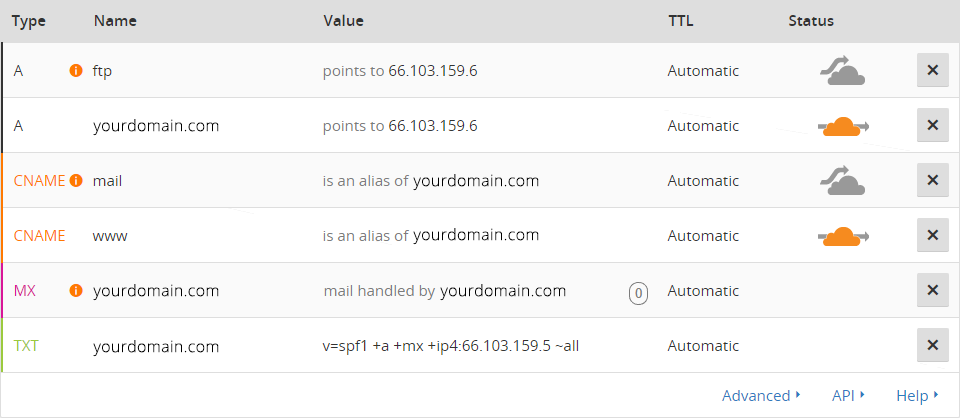
After reviewing your DNS Records Cloudflare identified click the Continue button located at the bottom right of the page.
Next, you’ll be asked to choose your plan. Be sure to select the radio bubble for Free Website at the top and click the Continue button.
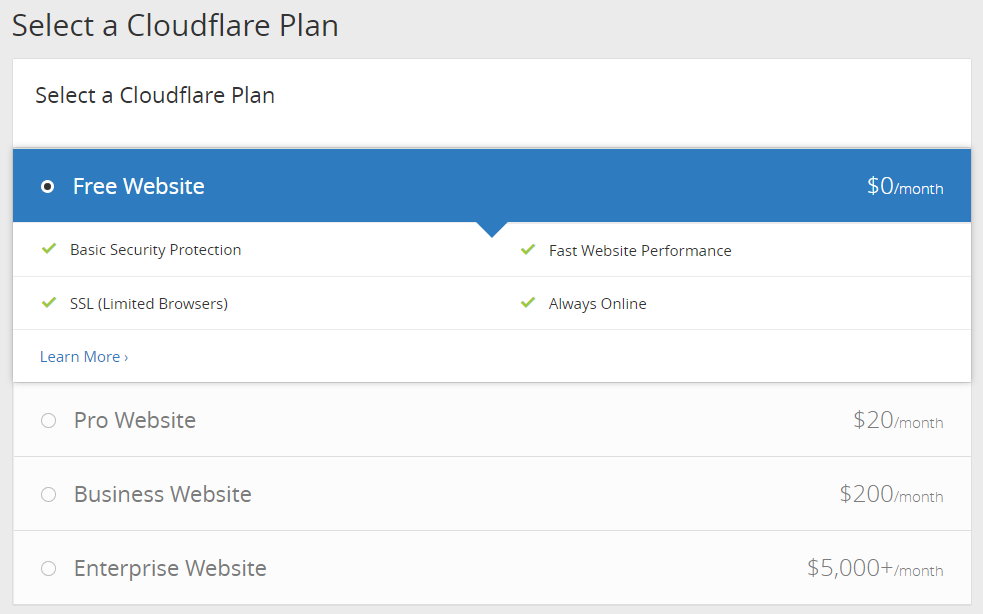
On the last page of the setup wizard Cloudflare will tell you what you need to update your domain’s nameservers to. It will look something like the following screenshot:
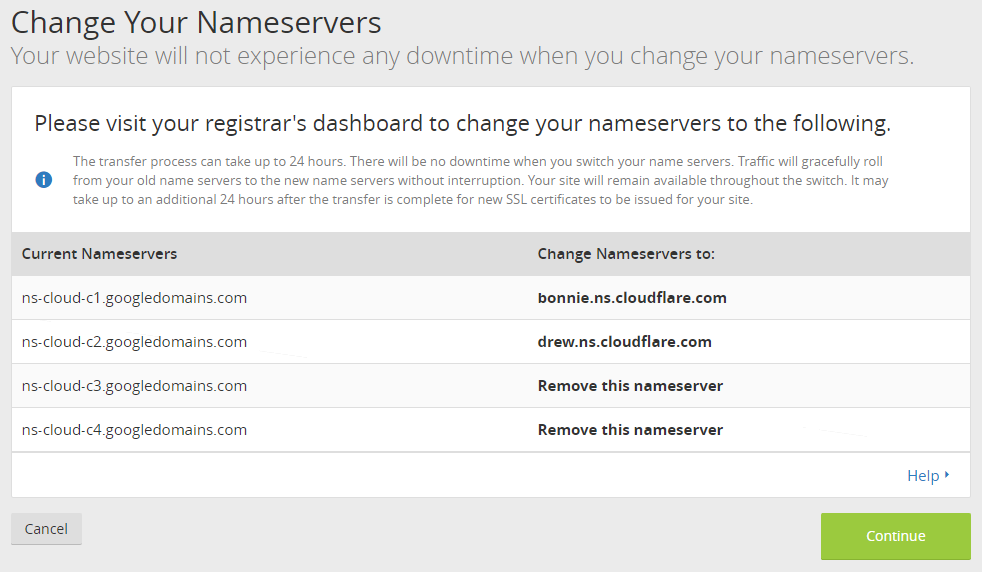
How to Setup a Subdomain on Cloudflare
In some cases, you may want to set up a subdomain on your site. For example, sandbox.yourdomain.com or dev.yourdomain.com. If you’ve already created your Cloudflare account for yourdomain.com and have yourdomain.com’s nameservers pointing to Cloudflare’s nameservers, you will need create an A Record for your subdomain to load properly.
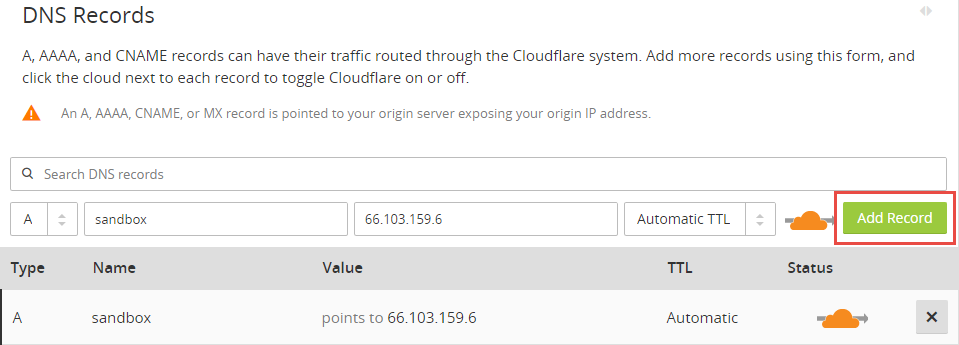
Cloudflare DDoS Prevention – Under Attack Mode
A great feature that Cloudflare provides is DDoS (Distributed Denial of Service) Prevention. You may be asking yourself, What is a DDoS Attack?
A malicious party who wants to make your website or web service unavailable could try to overwhelm it with requests from compromised machines (or bots) all around the world. With a large enough volume of requests, your server may become overloaded and not be able to provide its services to legitimate clients. This is the typical scenario in a denial of service attack.
Generally speaking, if your site is under attack, the attackers are sending traffic directly to your server without any intervention to stop that attack, which can cause your server to go down thus preventing legitimate visitors from accessing your site.
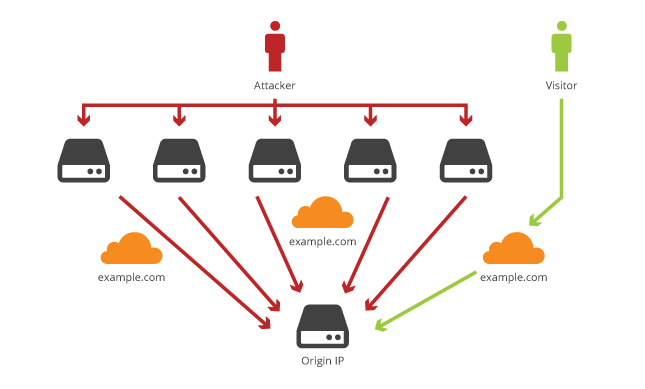
Assuming you’re under a DDoS attack, you’ll want to enable your Security level settings inside your Cloudflare account. Click the Firewall icon at the top of your account and navigate to the Security Level section on that page.
This is where you’ll update your Security Level setting Medium to I’m Under Attack! Visitors to your site will receive an interstitial page while Cloudflare analyzes their traffic and behavior to make sure the visitor is a legitimate human visitor trying to access your website.

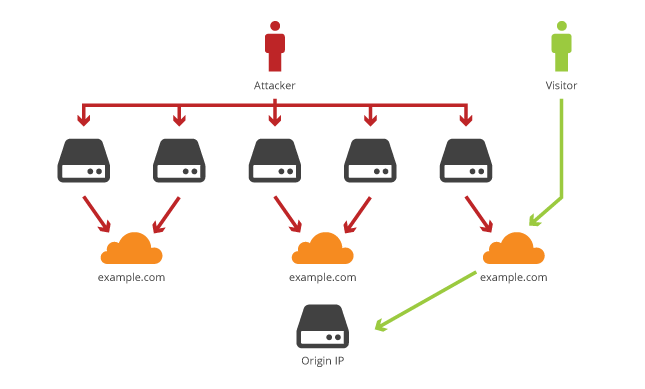
You can update your Security Level at any time. Once your site is back online and the DDoS attack has subsided, you’ll be able to check your logs for any IPs to block from the attack.
SSL (Secure Socket Layer) Configuration
Back in 2014, Cloudflare introduced Universal SSL. This allowed their customers to automatically provision a SSL Certificate on Cloudflare’s network to accept HTTPS connections for a customer’s domain and any subdomains.
Please note, if your domain doesn’t have an SSL, Cloudflare will have your domain’s SSL setting set to Flexible. This means that traffic from browsers to Cloudflare will be encrypted, but traffic from Cloudflare to a site’s origin server is not.
In order to encrypt traffic from both sides, to and from Cloudflare, you will need to have an SSL Certificate set up on your domain. You can read more about securing your site with HTTPS if you are unfamiliar with SSL Certificates.
Once your domain has an SSL Certificate set up on your origin server, you will want to make sure your SSL setting is updated from Flexible to Full. Now, traffic from Cloudflare back to your origin server will also be encrypted.
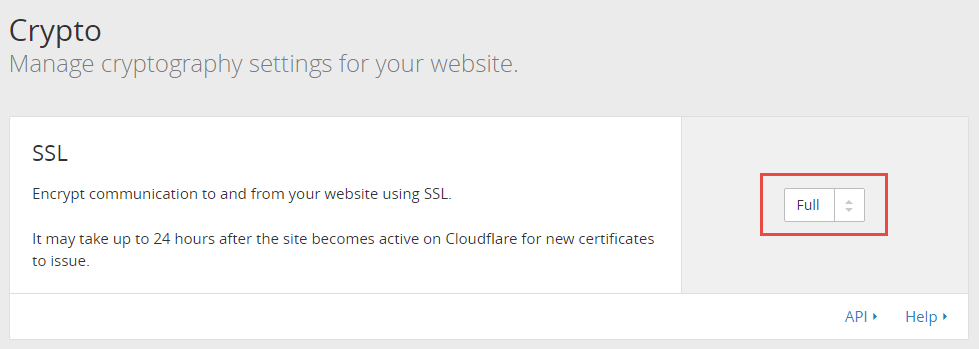
Cloudflare has some more information regarding the different SSL Configurations. You can visit their page – https://www.cloudflare.com/ssl/.
Cloudflare CDN and DNS Alternatives
There are many CDN and DNS (Domain Name System) providers on the market. Here is a list of a few of Cloudflare alternatives to consider if you’re looking perform additional research to subject.
- MaxCDN – https://www.maxcdn.com/
- KeyCDN – https://www.keycdn.com/
- DNS Made Easy -https://dnsmadeeasy.com/
- Dyn – https://dyn.com/dns/
We hope this post has been informative. There are many other features inside of CloudFlare you can take advantage of, which we’ll be sure to cover down the road. These are some of the most common topics we see come through our support channels.


